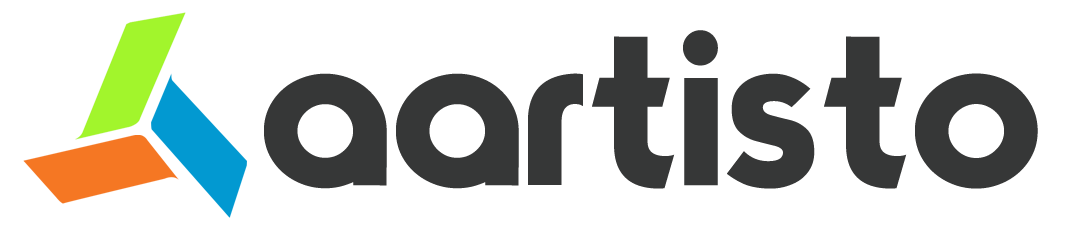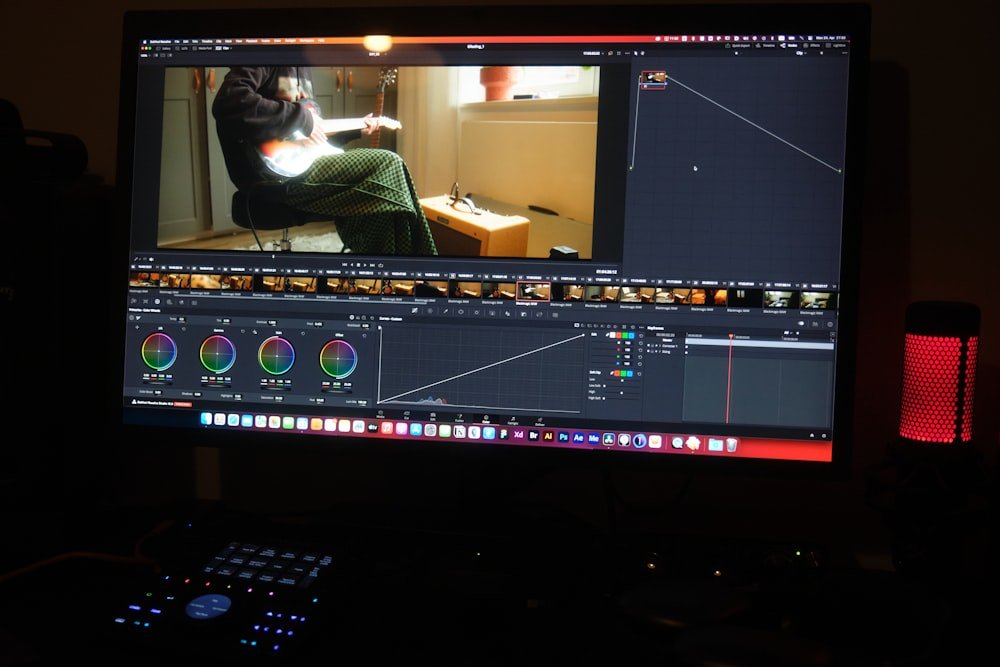
Video files can take up a lot of storage space, which can be a problem for those with limited storage capacity on their devices. Fortunately, there are several ways to compress video and reduce the file size without sacrificing too much quality. Here are some general tips to help you achieve this.
Trim Your Video
Trimming your video is an effective method to reduce a video file size without compromising its quality. By cutting out unnecessary parts of the video, you can significantly decrease the overall file size. This process involves removing segments that are not essential for sharing or uploading, thereby optimizing the video for specific purposes. This method is particularly useful when dealing with lengthy videos where only specific segments are relevant, allowing you to optimize the video for a specific purpose.
Change the Resolution
You can effectively compress videos by changing the resolution (the number of pixels that make up the video image, typically expressed as width x height in pixels). Some common video resolutions are as follows:
- 4K (3840 x 2160);
- 1080p (Full HD, 1920 x 1080);
- 720p (HD, 1280 x 720);
- 480p (SD, 854 x 480);
Lowering the resolution reduces the number of pixels, effectively decreasing the level of detail and clarity in the video. However, this trade-off allows for a smaller file size. Consider reducing the resolution based on where the video will be viewed. For example, for mobile video viewing on YouTube, a lower resolution like 720p will serve the purpose.
Adjust Compression Settings
By customizing parameters like bitrate, resolution, and codec, you can optimize the balance between file size and visual quality to suit your specific needs. Here are some key compression settings to adjust:
- Bitrate — A higher bitrate results in better quality but a larger file size, while a lower bitrate reduces quality but the file size. Lowering the bitrate is an effective way to reduce file size, but be careful not to set it too low. It can lead to noticeable quality loss and video lags.
- Codec — Common codecs (H.264) provide a good balance of compression and quality. Newer codecs (VP9 and AV1) offer even better compression efficiency than H.264.
- Constant Quality vs Average Bitrate — Constant Quality mode automatically adjusts the bitrate to maintain a consistent quality level, while Average Bitrate uses a fixed bitrate. Constant Quality can be more efficient, as it only encodes the necessary data for each frame.
Experiment with different combinations of bitrate, resolution, and codec to find the optimal settings.
Use Video Compression Software
There are a variety of tools available for compressing video files. They are incredibly easy to use. Most video compression tools have a user-friendly interface that requires no technical expertise to use and can be used with ease even if you do not know how to compress an MP4 file. In addition, they also offer a range of customization options.
So, you can choose the level of compression, convert to the target video format, apply some filters, adjust sound effects, and many more. For instance, if you want to upload a video on social media, you can choose a lower compression rate to maintain the quality of the video. On the other hand, if you want to store videos on your device, you can choose a higher compression rate to save space.
Compress and Share the Video With Ease
Nowadays, digitization has made recording and sharing videos easier than ever before. For example, in 2023, people spent an average of 17 hours per week on online video consumption. However, after working hard to record that special video, you might find that the file size is too big to easily upload, share, or play. That’s why it’s so important to know how to compress video files without losing quality. And this is where the above tricks will help you solve the issue with no hassle.